Overhead Scan - GPWS/RCDR Panel
by Eric Bradley, 16 July 2015
Now direct your attention to the next panel, the GPWS/RCDR panel. This panel is divided into two parts. The first section is labeled RCDR and contains buttons for controlling the CVR system.
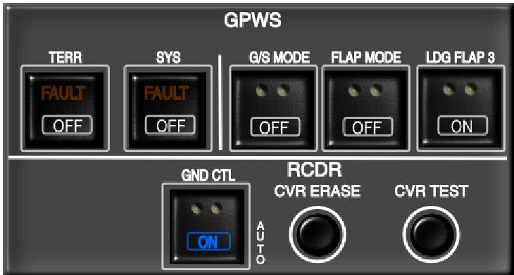
Drawing:
Eric Bradley
[© 2015]
Push in the GND CTL button so it lights up, then push and hold CVR TEST button. If the test is successful, then press GND CTL button again to switch CVR back to Auto mode. If the CVR test is unsuccessful, go back to the Oxygen panel and push in the MECH call button. Advise maintenance that the CVR is not working.
You will not be permitted to fly this aircraft with a non-functioning CVR, so your flight may be canceled or delayed. Unlike the passengers, aircrew are not normally likely to be compensated in the event of a cancellation or delay. Even so, it is very illegal to knowingly depart with a non-functioning CVR.
You can safely ignore any faults showing on the GPWS section for the moment, because the engines are not running. If any of the 3 mode switches are illuminated, push in the button to extinguish the light.
IMPORTANT: You should use this site with Chrome or Chromium browser for best results because other browsers may have too many keyboard quirks that will quickly become annoying (for example, the QuickFind feature in Firefox, or the way Firefox uses the backspace key for navigation).
For most users, it will be best to switch the browser to full screen mode (F11), so that the screen won't scroll unintentionally.
REALLY IMPORTANT: This page requires a minimum viewport area of 900px wide by 600px high. It is NOT intended to be used on a smartphone or mobile phone display, but will work on tablets that meet the minimums. You will get best results with a PC running Chromium for Linux in full screen mode.
UPDATE: From August 2017 we fixed this problem slightly. It will now scale the entire screen on Android phones. Unfortunately if your phone has a very small screen, that may make it difficult to read the text.
In the lesson panel on the left side of the page, you will see it has been divided into 3 sections.
The top section shows the available lessons, displayed as a row of buttons. Each lesson is designed to follow from the previous one, so it is best to complete them in order from left to right.
The middle section is the lesson body, which contains all the content of the lesson.
If you see a green button, this means it leads to information that is essential for continuing (exception is on the preflight checks page, where color has no meaning). Blue buttons link to information that may be of interest, but is not essential.
The lesson body may need to be scrolled in order to see all of the content. It is important to remember that when moving between pages, on most browsers the scroll position will not be reset (if you know how to do that without refreshing the page, be sure to let us know). You will need to scroll back to the top yourself.
The bottom section divides the lesson body into pages, making it easy to go back and review what you have already read before.
Most of the time, you should read every page of every lesson. The exception is lesson 1: Check & Start. For that lesson, you can skip straight to page 5 if you have no interest in real-world aviation and only want to learn the MCDU procedures.
This help file is due to be updated and will be given a new separate page with much more detail.
For now, we felt it is better to just get the most vital information out there as quickly as possible, so you can started. We will make fixes as we go, and continue adding content as it becomes possible.
Our site is famous for two reasons... first and best, because of our attention to detail and our solid attempt to create the most realistic free online training tool available for the MCDU. But unfortunately we're also famous for how slowly we can make updates.
We'd like to improve on both counts! And that's where you have the opportunity to help.
This product is available to the public totally free of charge and we don't make any profit from it at all. We volunteer our spare time to work on the project and unfortunately there is less and less of this spare time available.
So we are now asking any enthusiastic volunteers who would like to see this project reach its full potential to assist with developing the project. It is really easy to help and you don't need to be a programmer to do it!
You can help us by adding new airports, waypoints, routes etc. If you can spare just one hour to help with that, even if you only add one line of data, it will go a long way towards getting this project up in the air :)
Everyone who helps will get a shiny new developer credit that you can display on your CV or brag about to your friends or whatever else you want to do with it.
Please use the email contact form to get in touch if you are interested. Also any active duty or trainee A320/A330 pilots (or similar) who would like to help in other ways than adding data, we are also very keen to talk with you!
My sincere thanks to everyone who has helped us to keep this project alive for another year, and I truly hope we can continue to make things even better.
xmodmap -e "pointer = 1 25 3 4 5 6 7 8 9"
When we first started this project, many airlines were still using the older MCDU hardware with just software updates, so many of them had a simple OFF/BRT knob that you rotated to adjust the brightness or turn the unit off. That is no longer the case and it is much more common to encounter the newer hardware, so we have implemented a long overdue update to the interface. Now you use the BRT and DIM keys to switch on and off. We have not added incremental brightness yet, but it is planned for the near future.
New
FANS
/ ATC COMM tutorial available!
Additional information is available from
document
or visit
IBAC website).
For now, it works in a much simplified manner. Tough break, but we need more money!
Fixed PERF CLB / CRZ / DES pages.
Built framework for PERF APPR page, but it does
not display yet (needs a little coding, thanks for
your patience and understanding).
Now also working on some new LATREV functionality.
Added section to website to allow you to
participate in developing this project.
For the moment, because I don't yet have any other place to bring this notice to attention, regarding the soon-to-be-implemented communications features, I would like to present this document containing potentially important information regarding the nature of communications messages and some of the matters that you should be aware of. Eventually we will get around to providing a tutorial on all this stuff here on the MCDU website. The features will be available before the tutorial is ready, so that is why I have made the link to the document, which is not a tutorial but does raise some important issues that will undoubtedly be of help to you in your training.